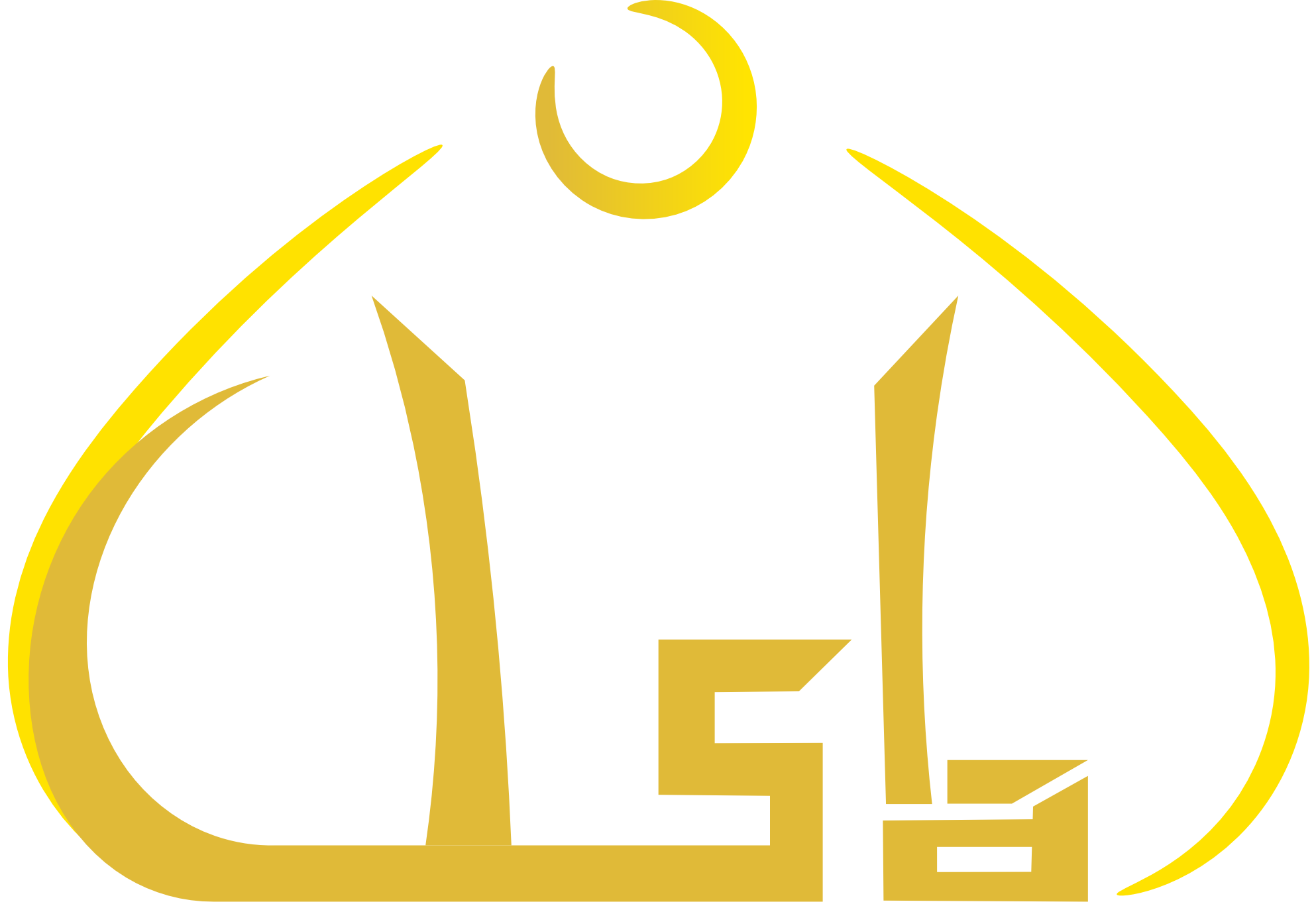- Click on the 'DOWNLOAD' link
- When prompted, click Save and save the Electronic Year Planner on your computer where you can find it easily.
- Sign in to Outlook.com
- At the bottom of the navigation pane, select Calendar
- On the toolbar, select Add calendar > From file
- Select Browse, choose an .ics file, and select Open
- Select the arrow next to Calendar and choose the calendar you'd like the events to be added to
- Click Save
- Sign in to Outlook.com.
- At the bottom of the navigation pane, select Calendar.
- A screenshot of the Calendar button at the bottom of the page
- On the toolbar, select Add calendar > From internet
- In the Link to the calendar box, type or copy and paste the calendar URL.
- In the Calendar name box, enter a name for the linked calendar.
- Select Save